KNG App (Android)
Installation Instructions (Android only)
Follow these steps to install the KNG(Dev) EarthworksOne mobile app for testing:
1. Open this page on your Android Tablet device
https://kngdev.earthworks.one/mobileapp/download/
2. Download the .apk file
3. Enable "Install unknown apps"
By default, Android devices restrict the installation of apps from outside the Play Store. You will need to allow the installation of "unknown apps" through whichever app you use to open the .apk file.
To grant this permission, open the .apk file in your browser (Chrome, by default) or your file manager (My Files, by default). Select Settings from the popup that appears, and then enable the permission for the app you used to open the .apk file.
4. Install the app
After opening the .apk file, press Install.
You may see a popup from Google Play Protect asking to scan the app. You can choose to scan the app or skip it by pressing "More details" and then "Install without scanning".
The installation will now be finished.
Installation Screenshots
2. Download the .apk file
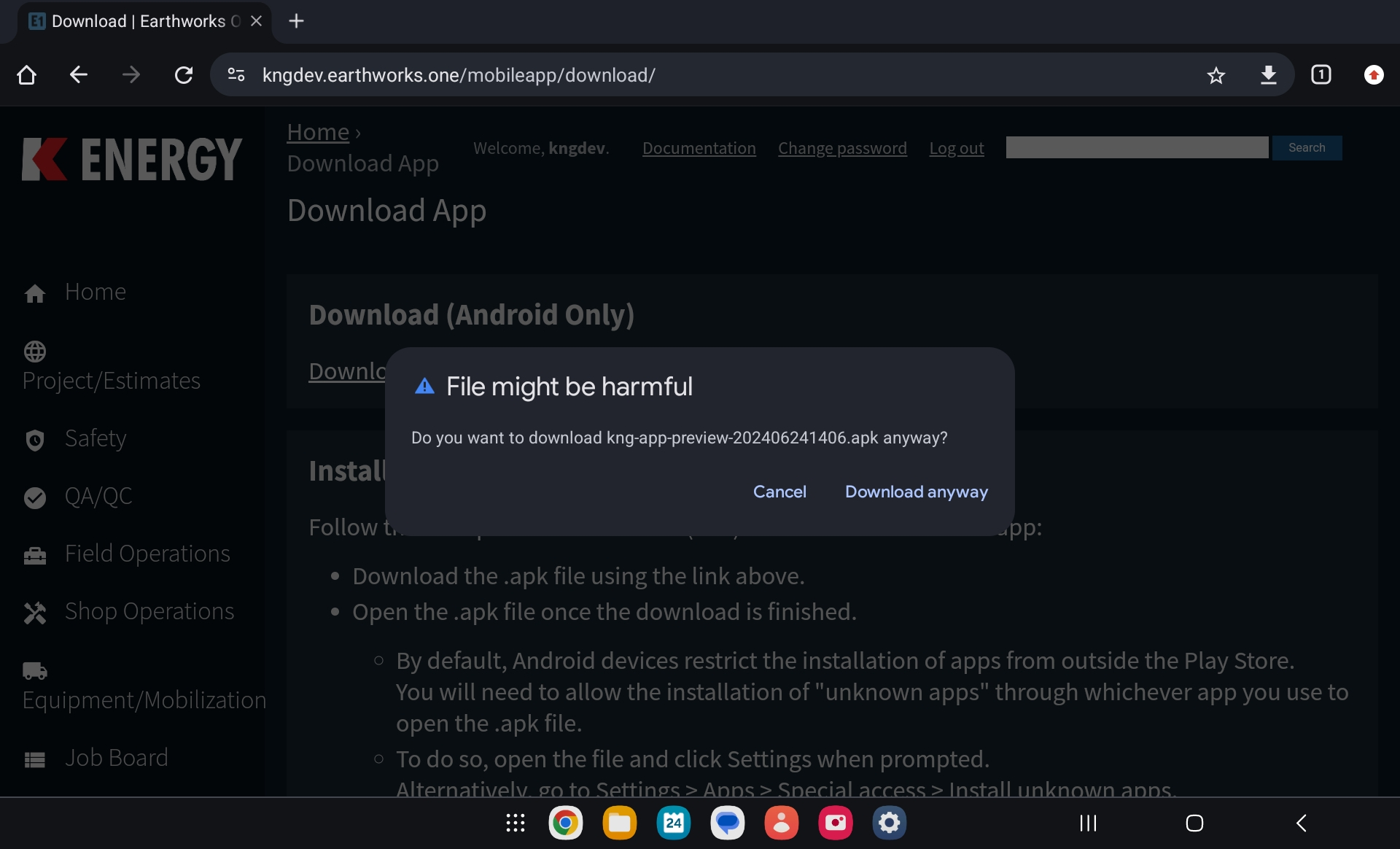
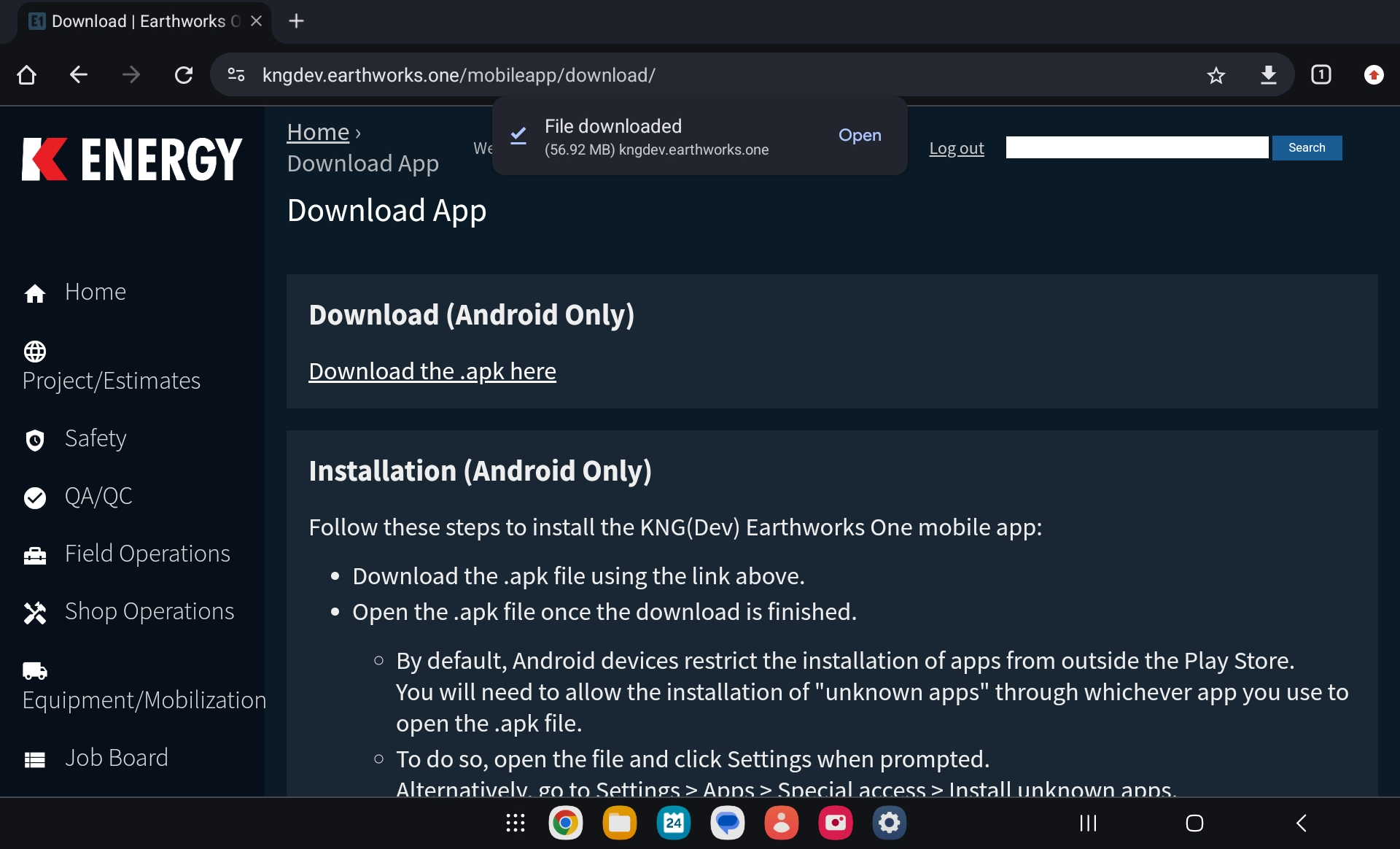
3. Enable "Install unknown apps"
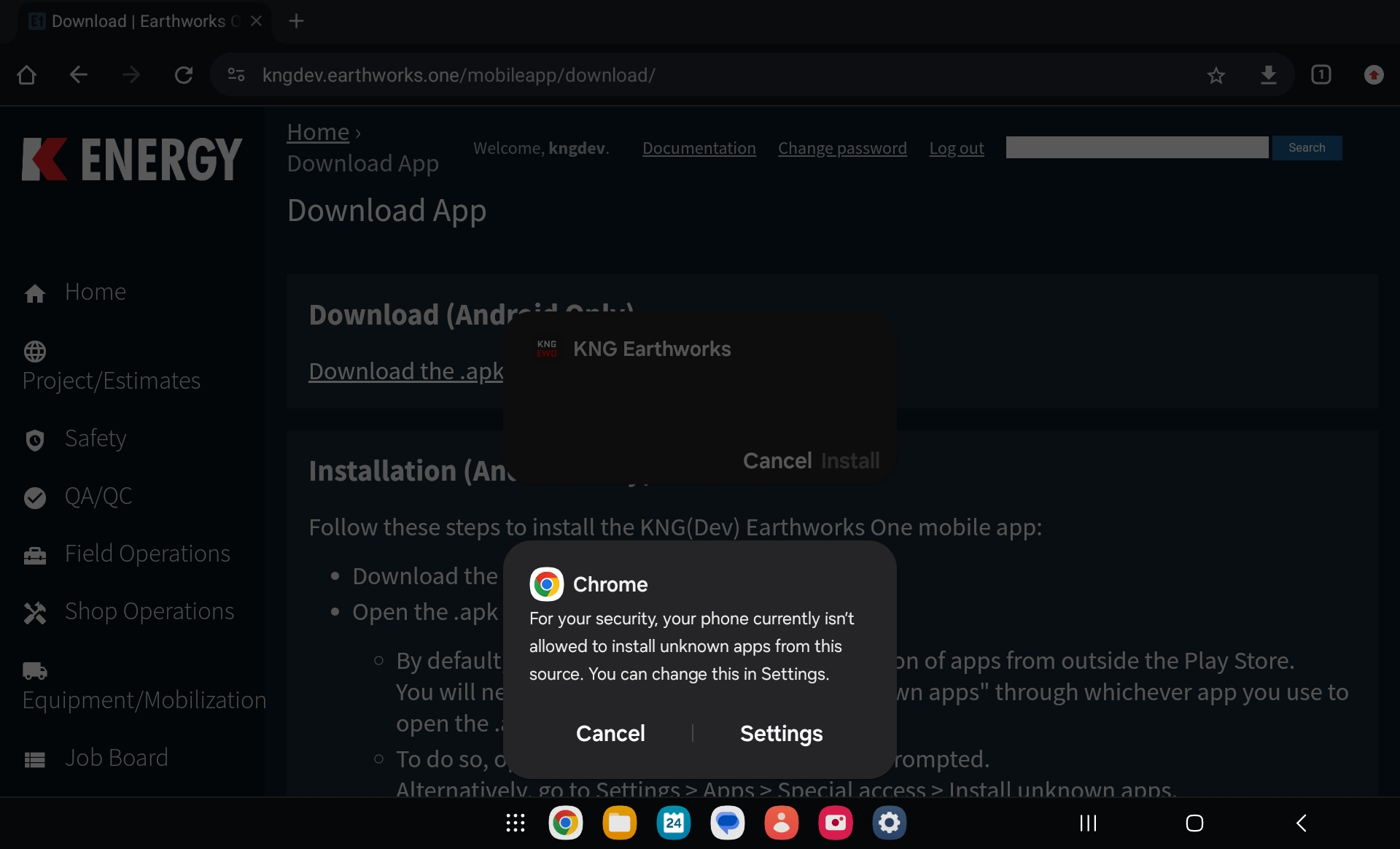
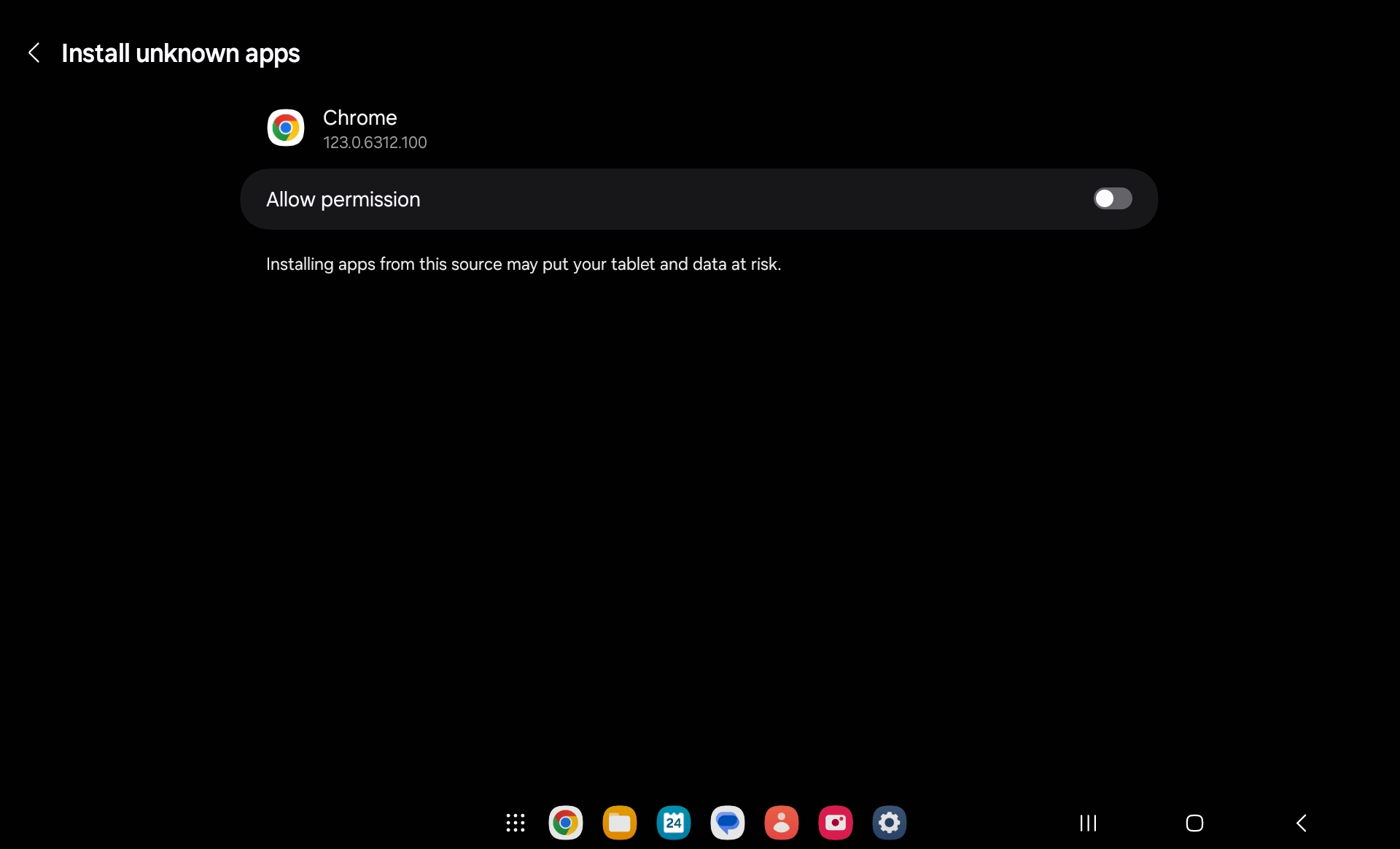
4. Install the app
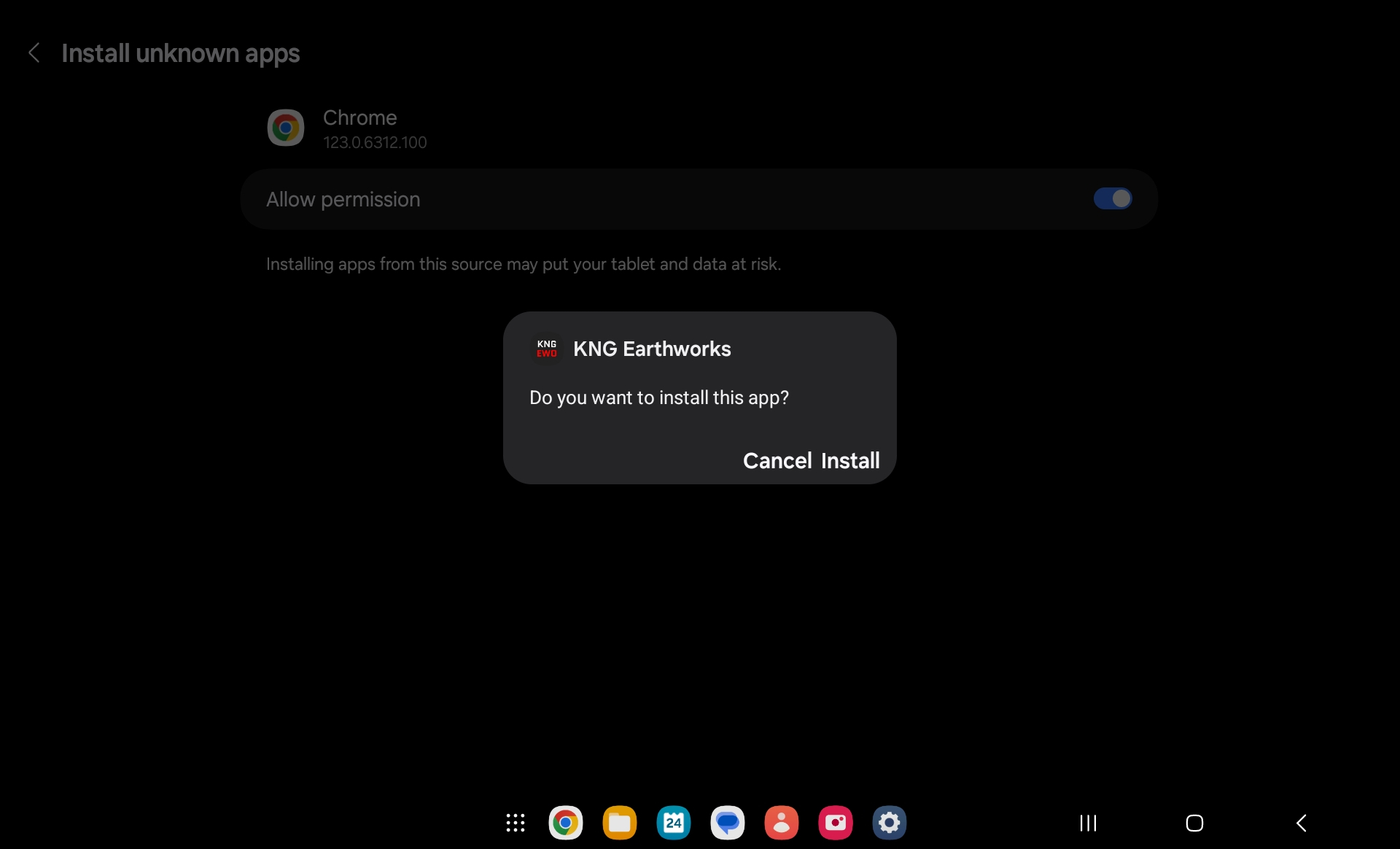
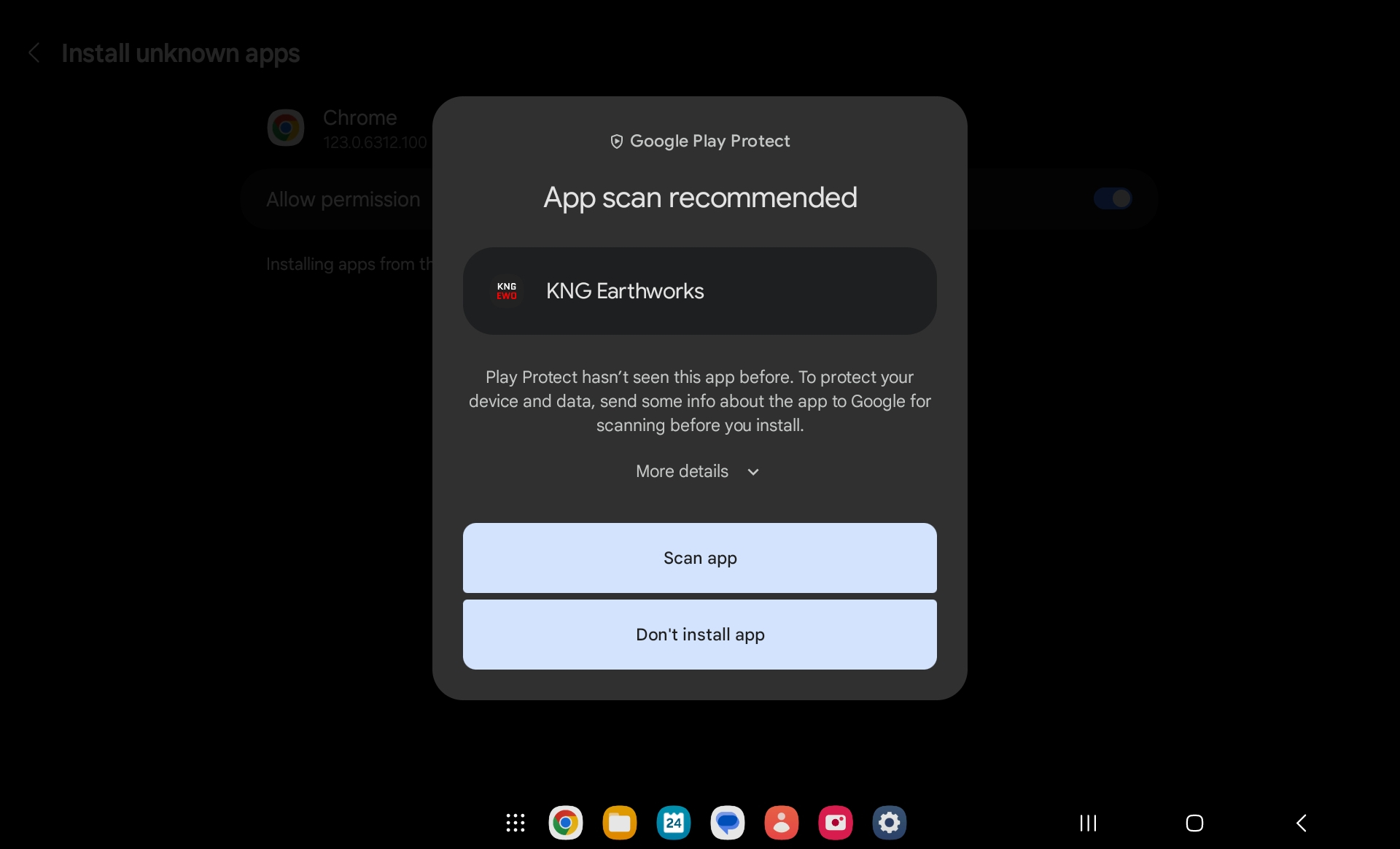
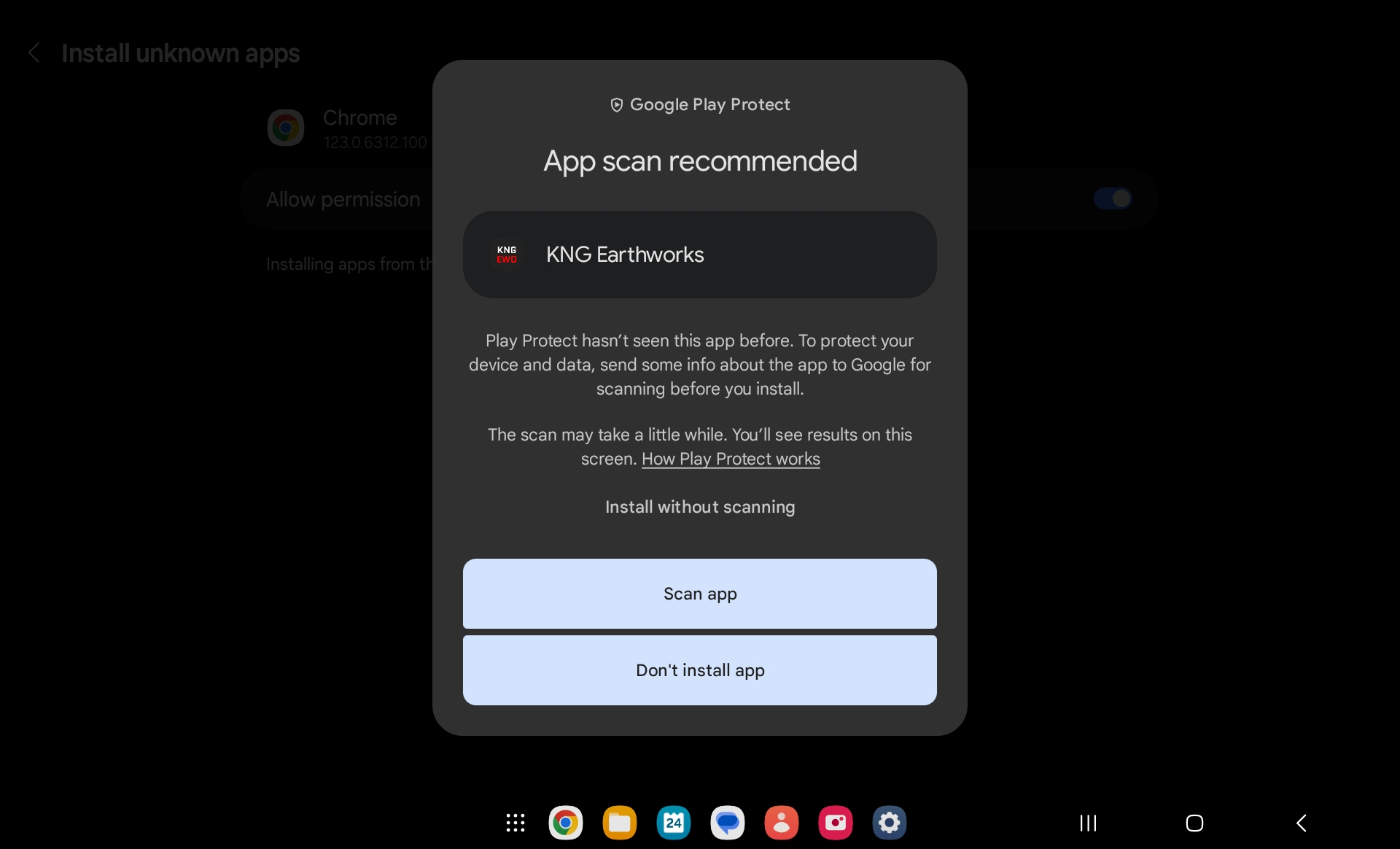
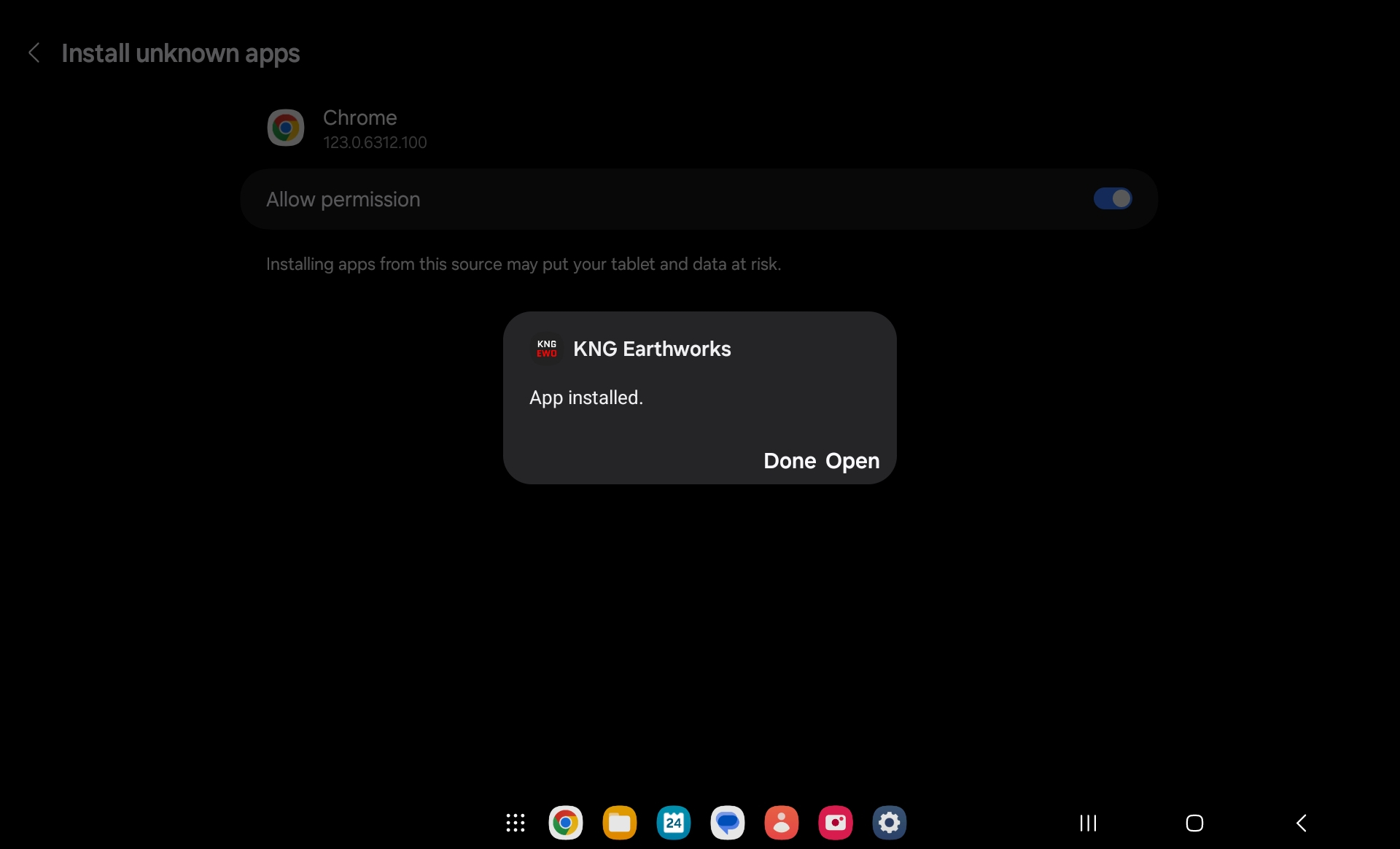
General Usage
When internet is available, click "Sync Down" to download database entries from the cloud based system.
Once synced, you can use the App in offline mode without internet to fill out forms and records. These entries will be saved on the device.
When internet is available again, click "Sync Up" which will upload the data entries stored on the devices during offline mode to the cloud based system.
WCR
- Open "Project" area
- Click "Create New"
- Fill out WCR form
- Click on day of week to fill out WCR Daily
- Click on "Save Daily"
- Click on "Submit Form"
- "View Saved" displays the WCRs saved during offline usage.
All Forms
- Create Form Record
- Make sure to click "Submit Form" upon completion.
- Make sure to "View Saved".
- Click "Upload All" or "Sync Up" when internet is available to upload saved form data to the cloud based system.